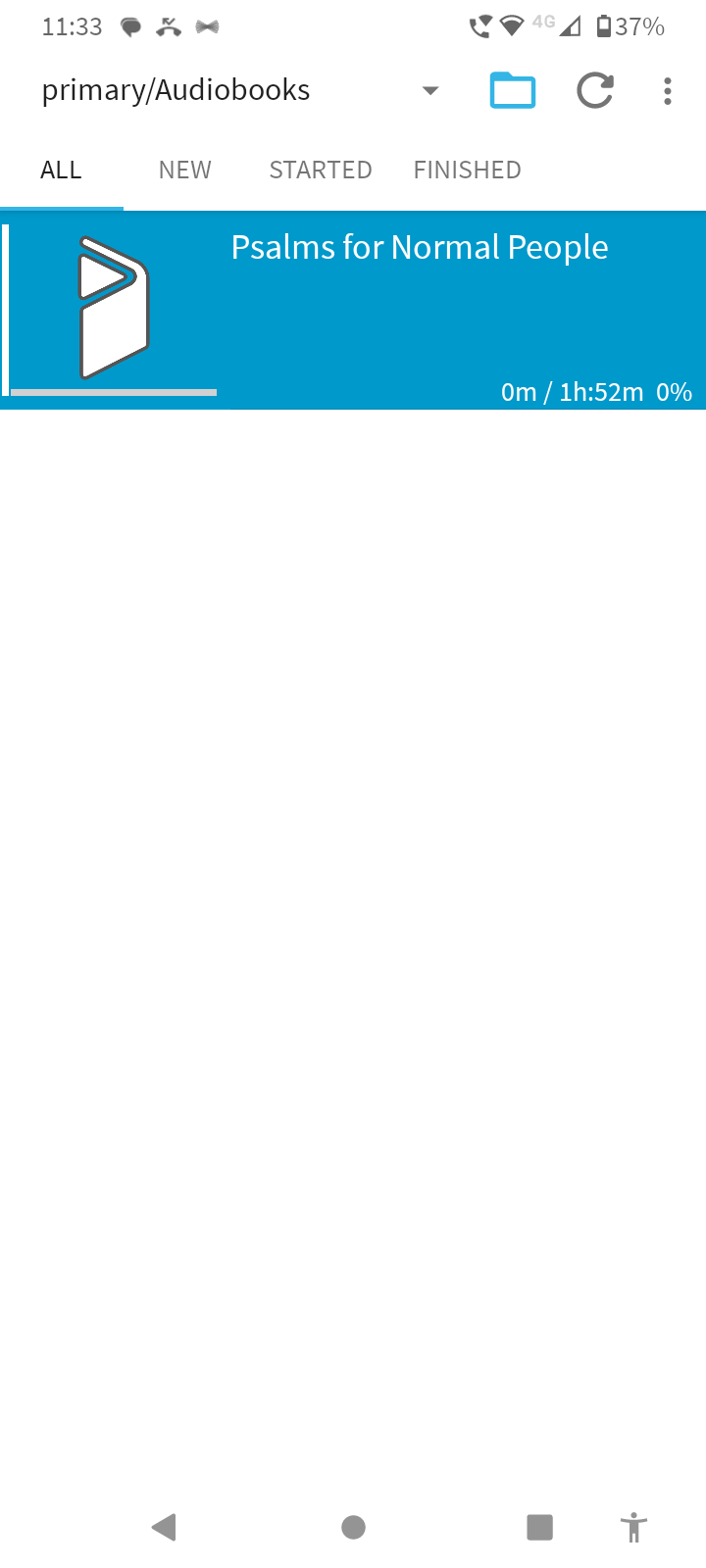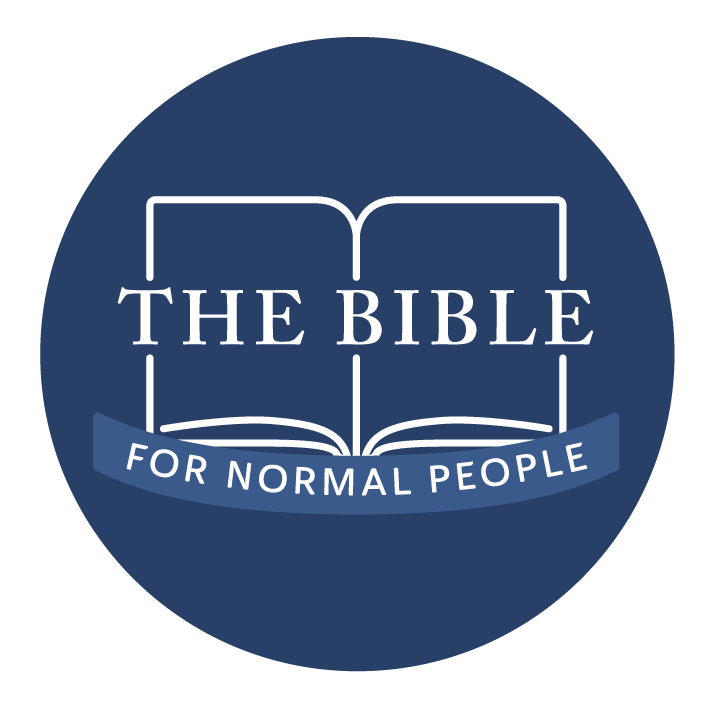How to Download
& Play Your Audiobook
Once you’ve purchased your audiobook, you’ll have access to the audiobook zip file. But how do you play it on your device? We’ve got you covered with these step-by-step instructions.
We recommend you use the (free) BookPlayer app to listen to our audiobooks on your Apple Device. BookPlayer provides a streamlined listening experience, allowing you pause, fast-forward, rewind, bookmark, speed up and down, navigate through chapters etc., with ease. So download the app and let’s get started!
First things first: Download the audiobook .zip file to your Apple device. You will be asked where you want to save it: that’s entirely up to you but for the sake of these instructions, we’re assuming you have saved it to your Downloads folder. If not, replace “Downloads” with your folder name from here on out.
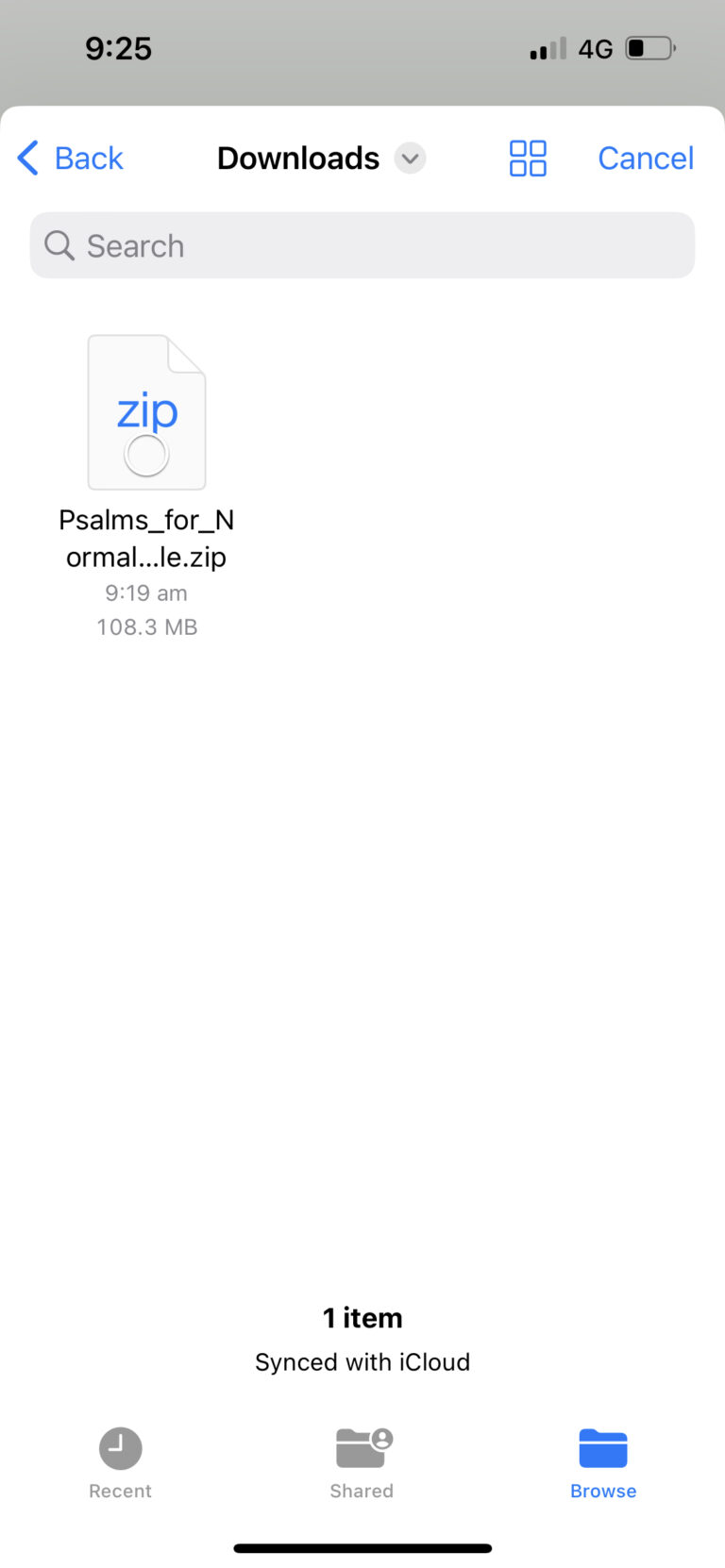
Next, open up the BookPlayer app, and click on Add Files.
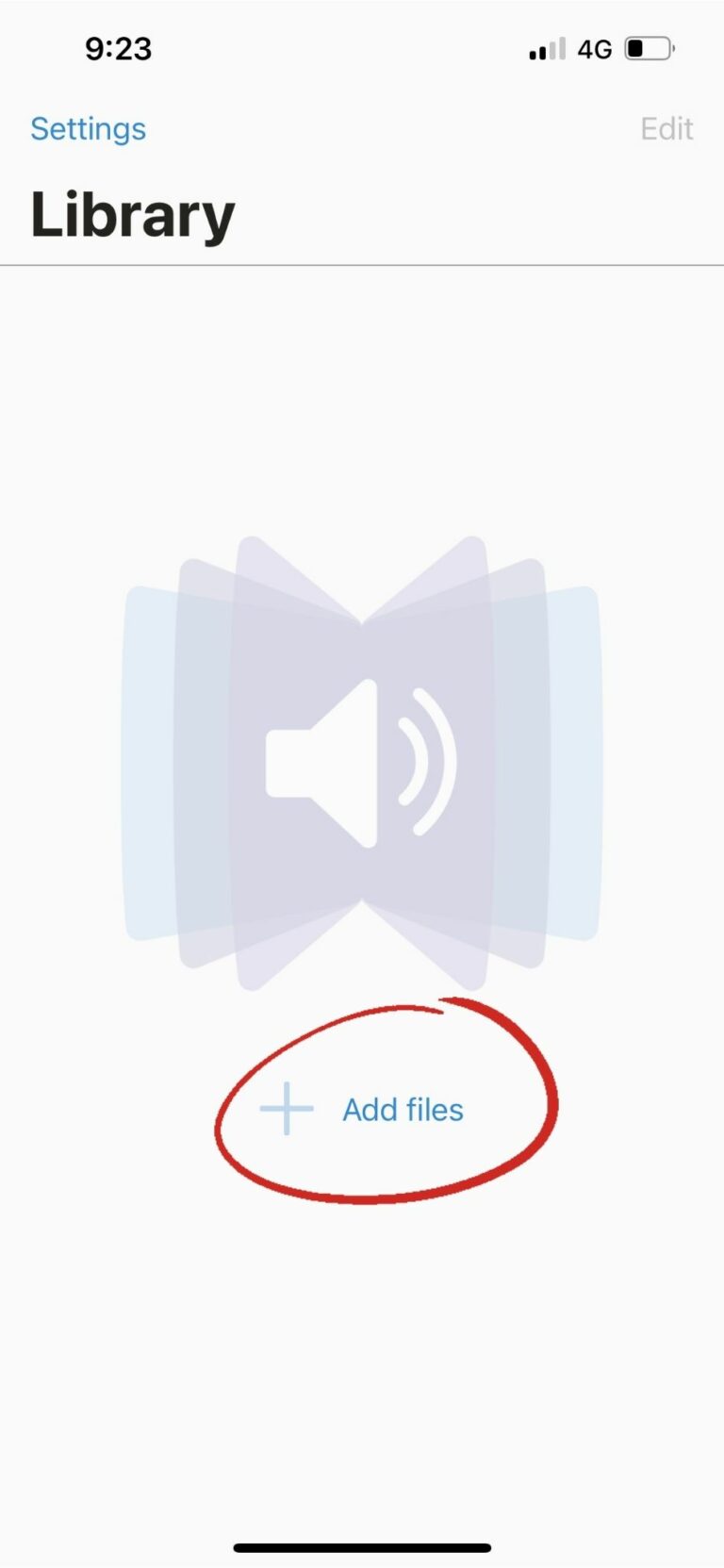
Select Import Files
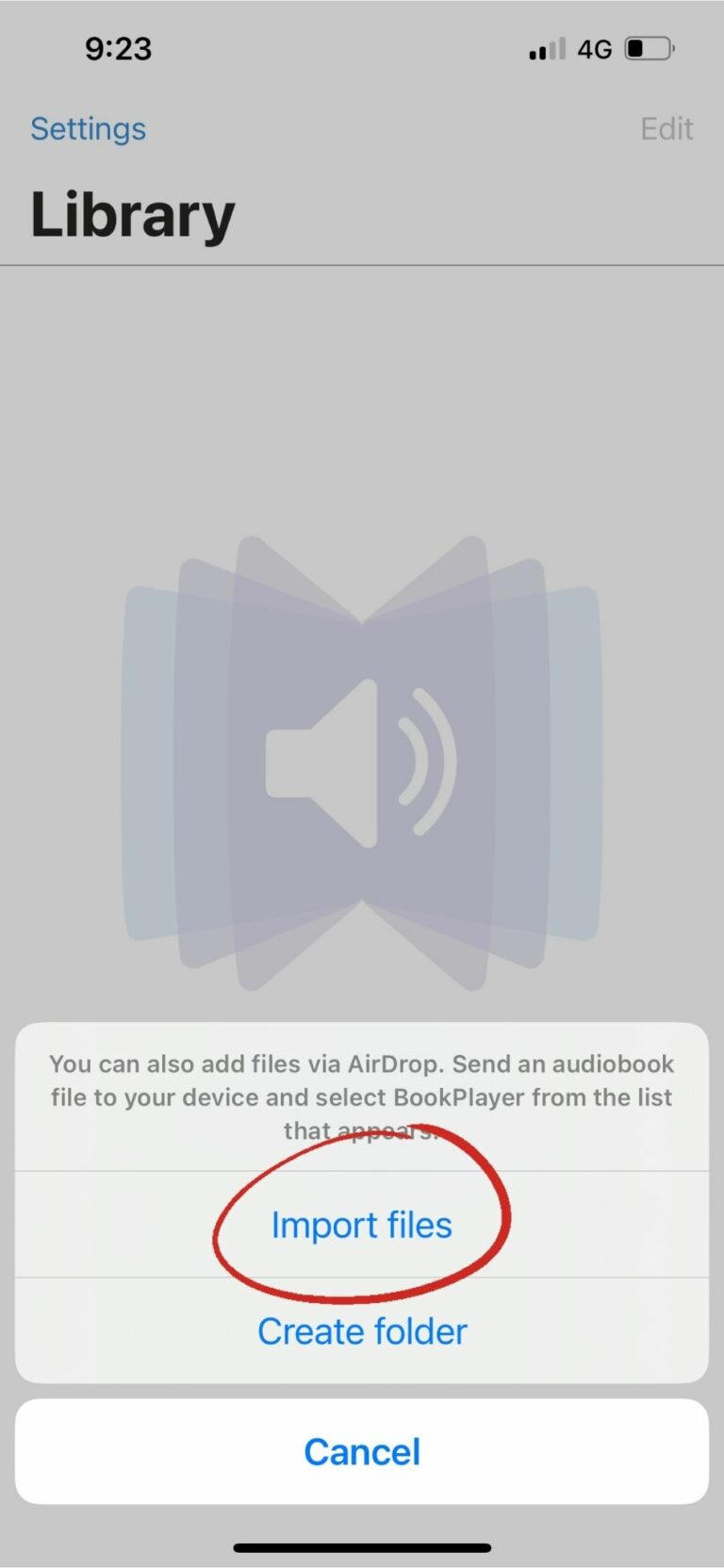
Navigate to your Downloads folder.
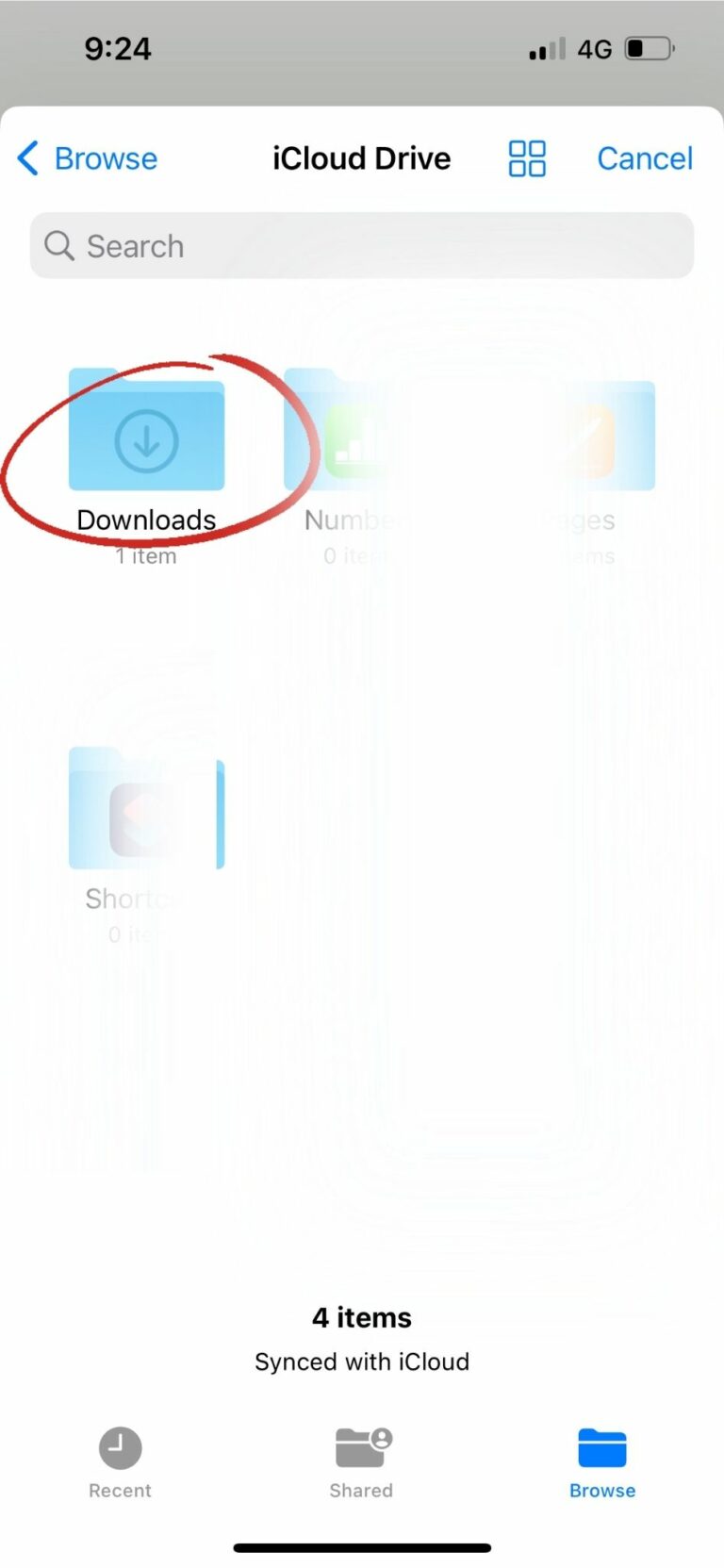
And select your B4NP Audiobook .zip file.
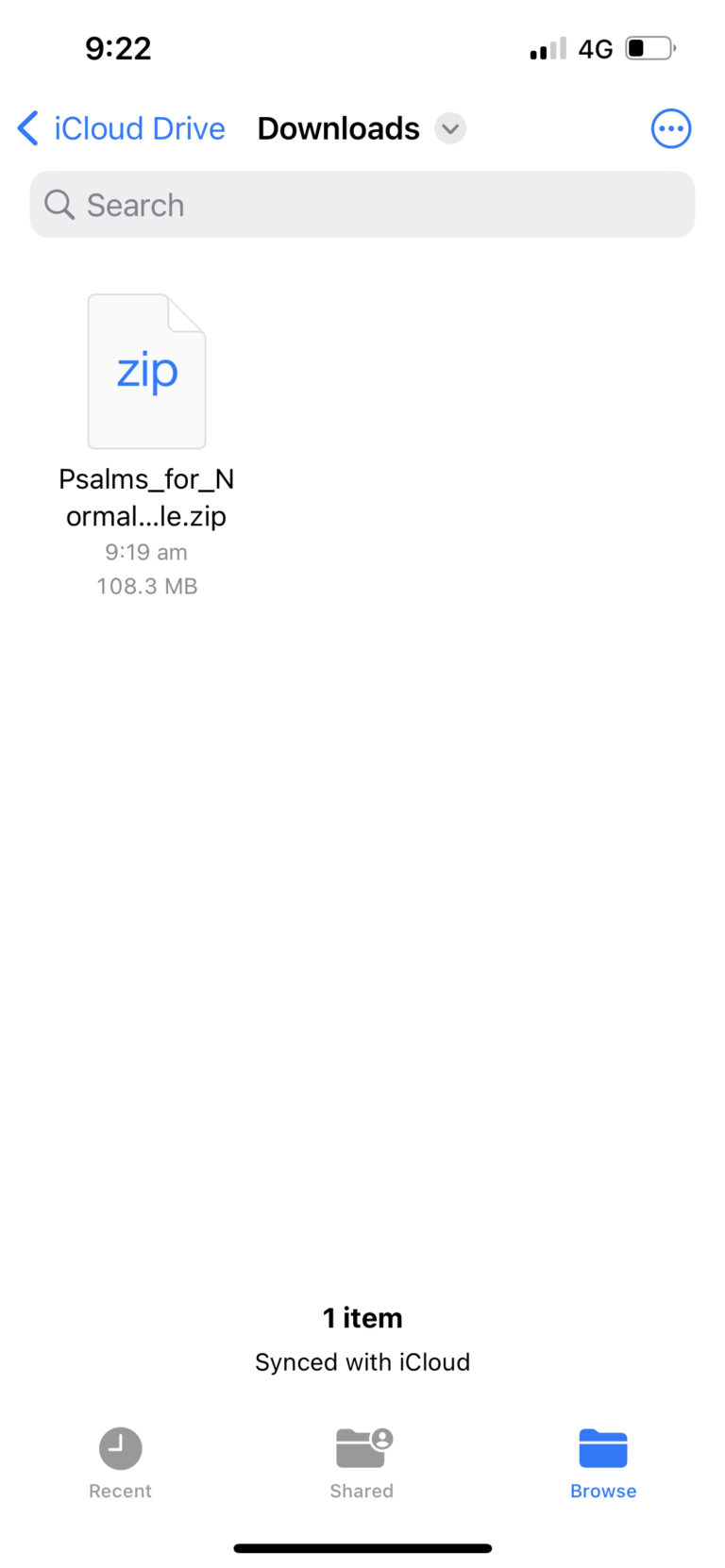
Once you’ve selected your zip file, you’ll be asked how you want to import the files: select Combine into Volume.
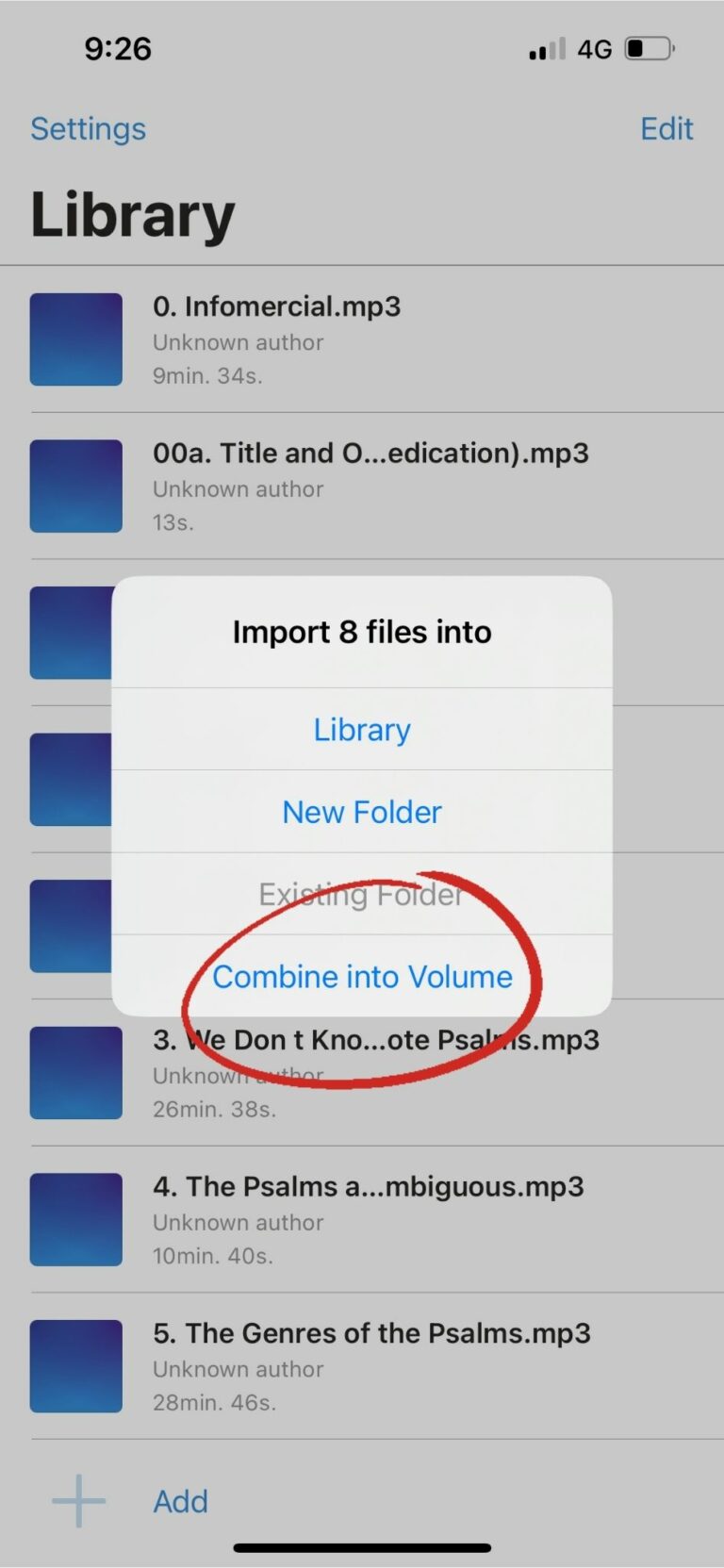
You’ll now be asked to name the volume. The placeholder name will be the file name of the first chapter in the book, but why make things hard for yourself? Go ahead and type the name of the audiobook in there.
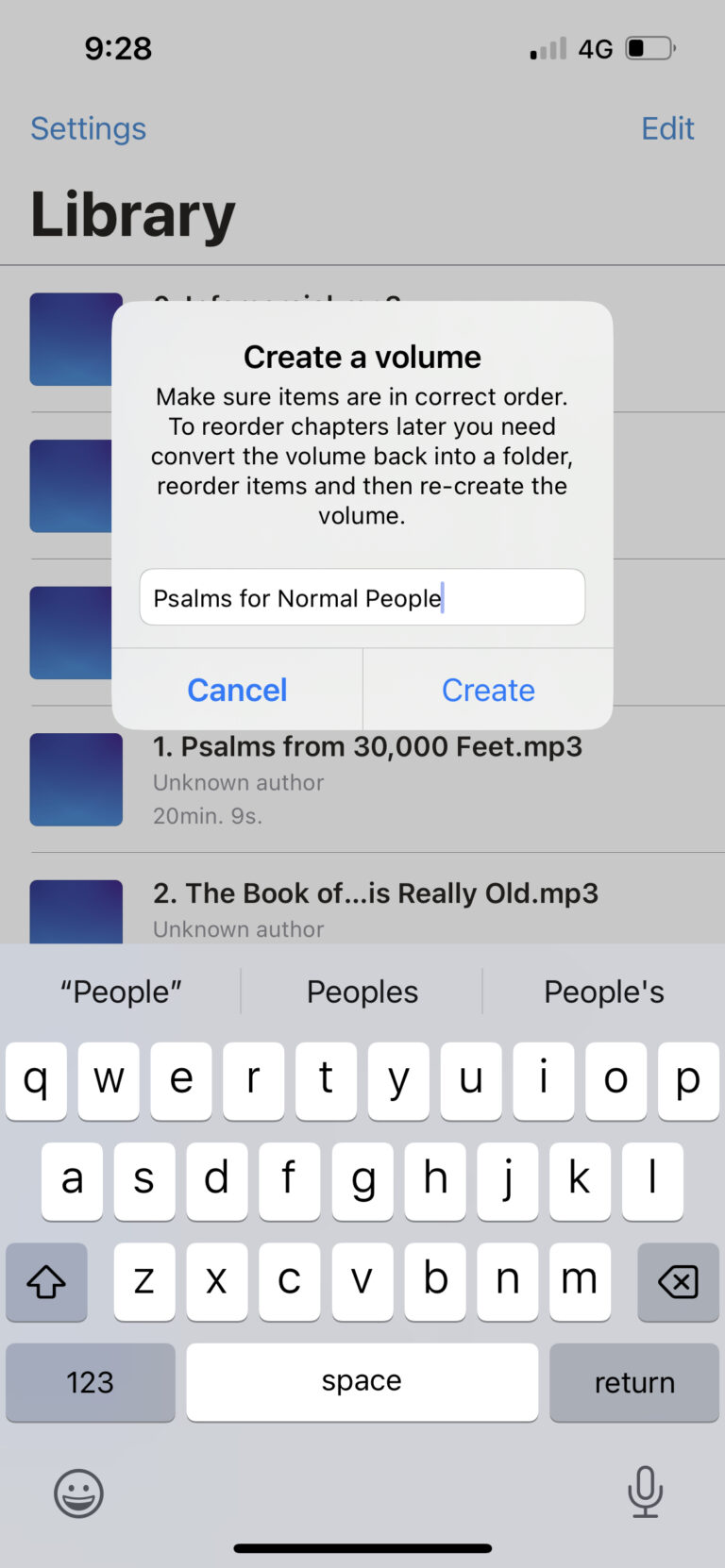
Congratulations! Your audiobook is now available to listen to through the BookPlayer app. Enjoy!
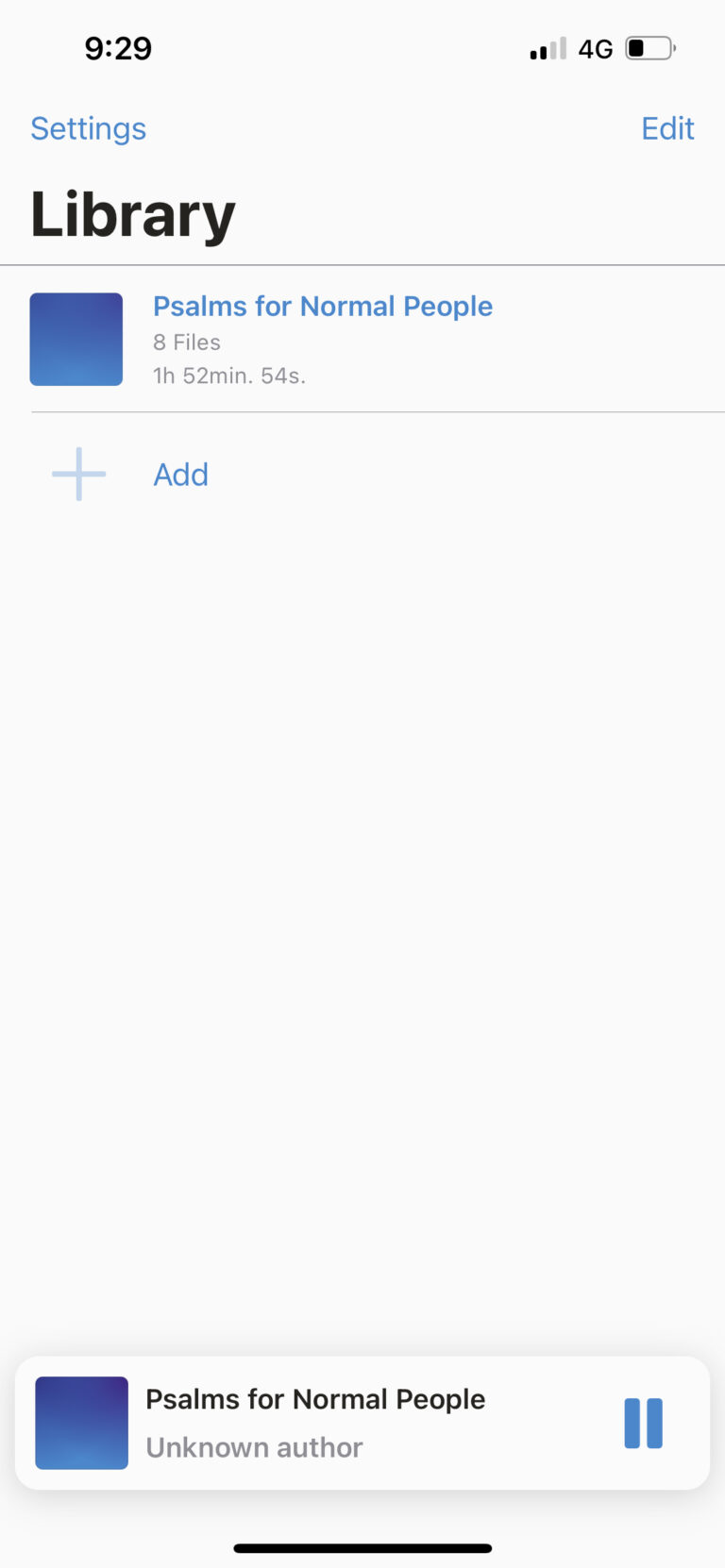
Download to your Android device
You can play your .zipped audiobook files directly from your Downloads folder on your Android device, but for a more integrated listening experience, we recommend using the (free) Smart AudioBook Player app. You’ll need to take a few extra steps to set it up, but stick with us and we’ll show you how it’s done.
Download the audiobook .zip file to your Android device. You will be asked where you want to save it: create a new folder called Audioooks and save it there.
Alternatively, you can download the .zip file to your Downloads folder, then move it to your Audiobooks folder. Once it’s where you want it to be, extract the files in the .zip folder.
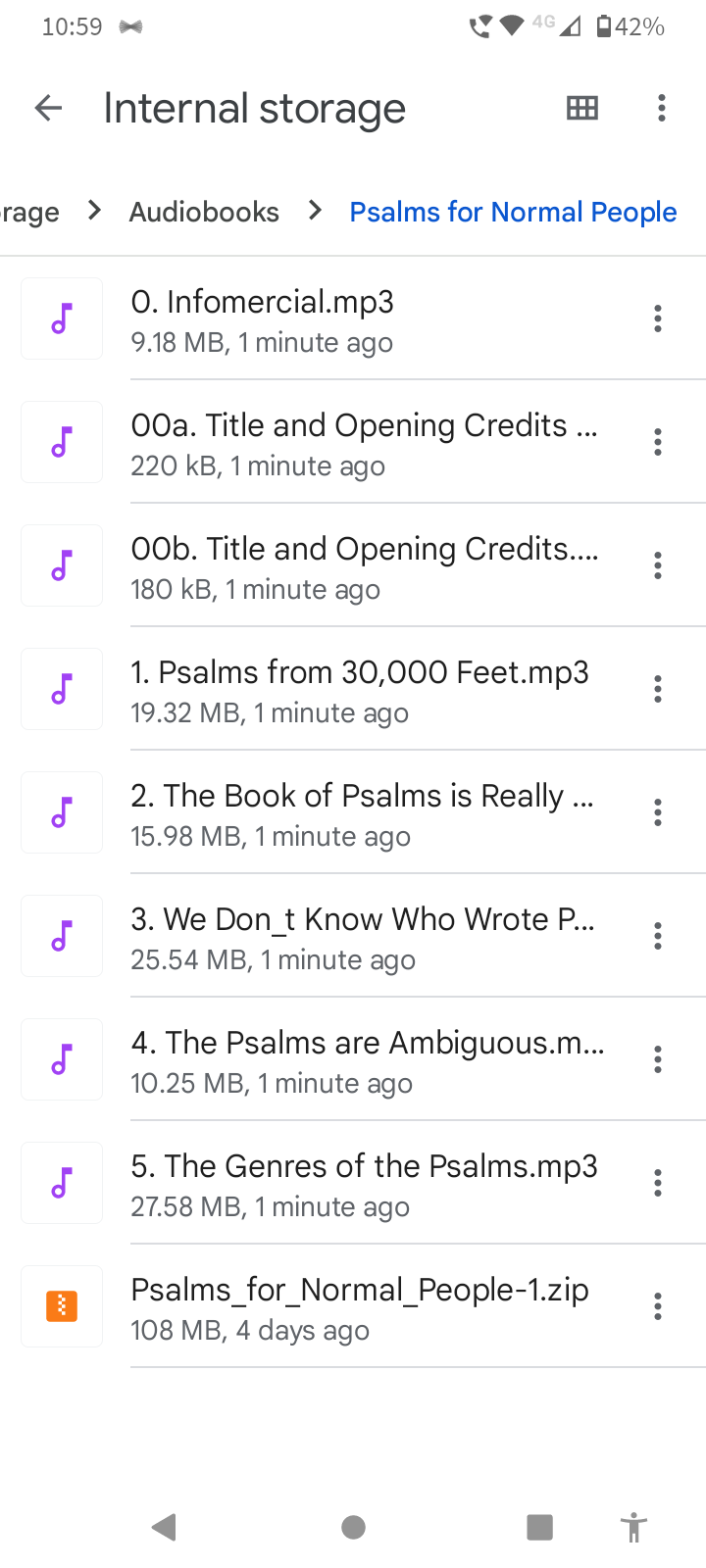
Open your Smart AudioBook Player app, and click on the three vertical dots in the top right corner of your home screen. Select Settings.
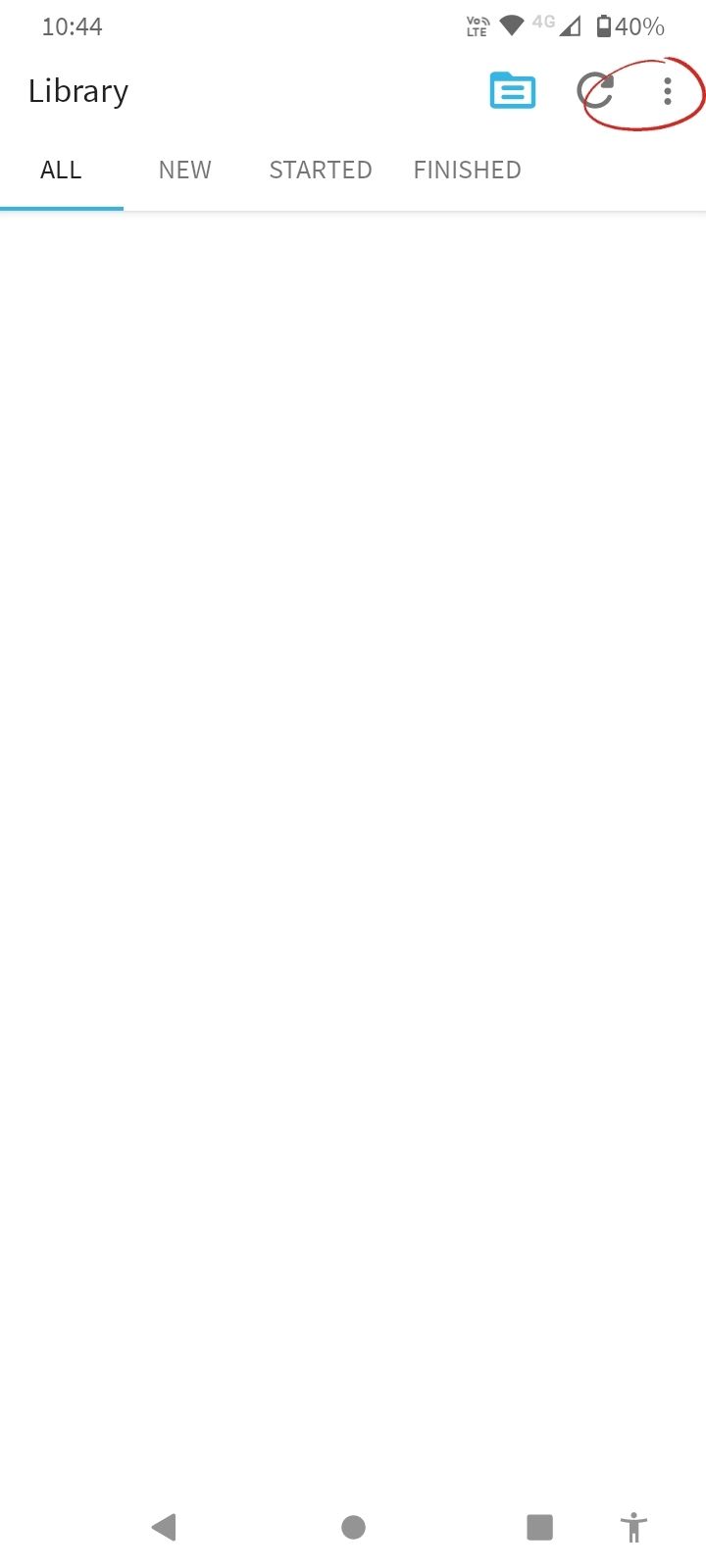
Click on the New Folder icon (the folder with the plus sign) in the top right corner.
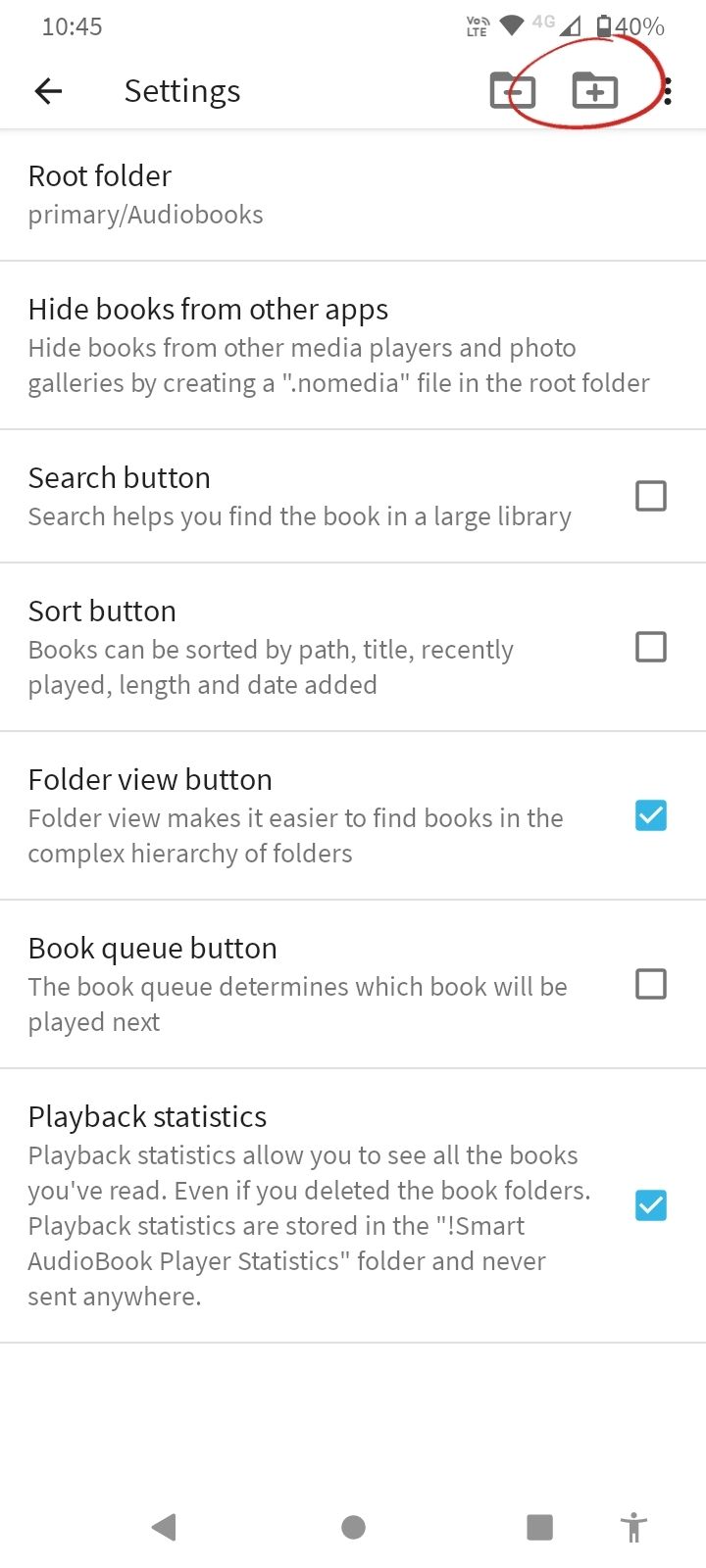
This will bring up an “Add root folder” pop-up message: click OK.
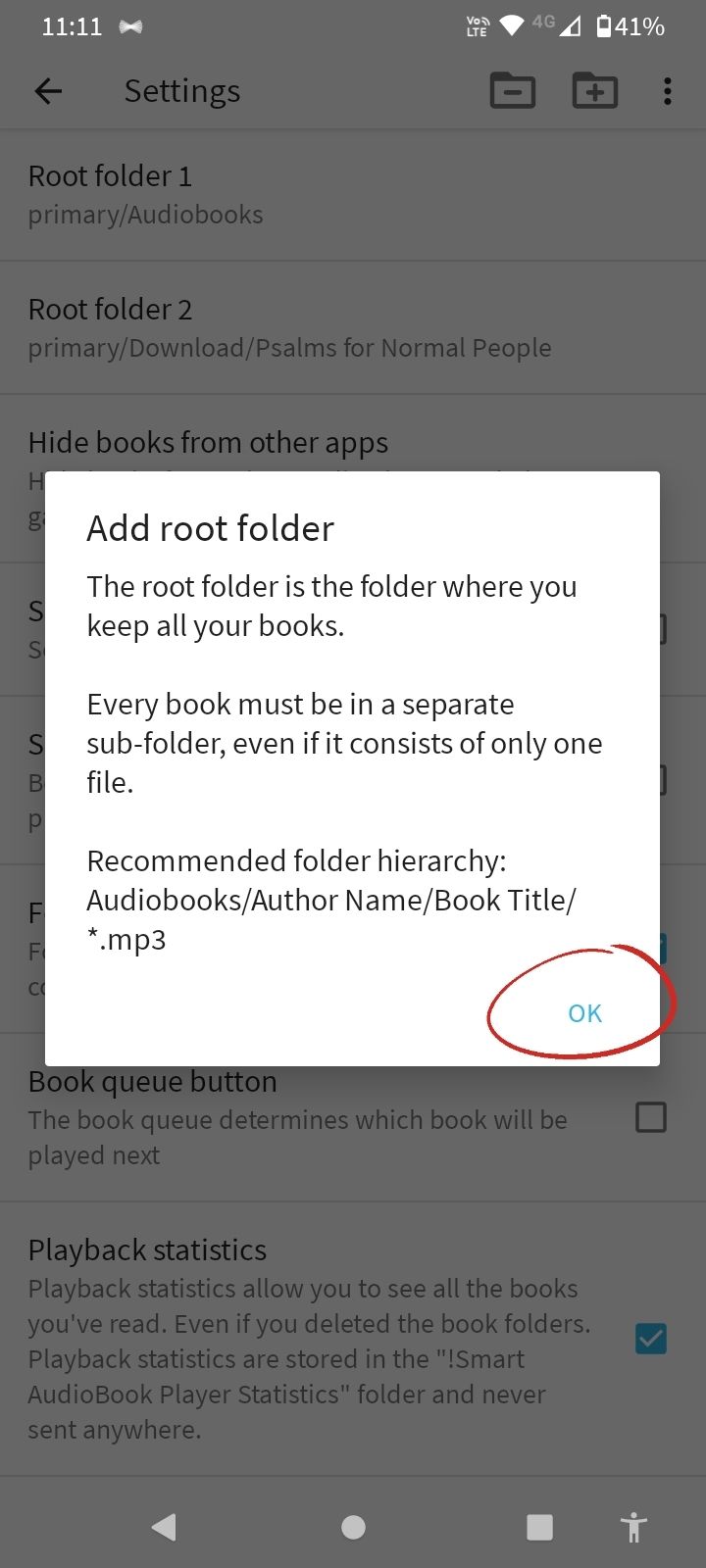
Navigate to the folder you have saved your audiobook in and select Use this Folder. (Note: you are selecting the high-level folder here – Audiobooks – not the folder containing your specific B4NP audiobook.)
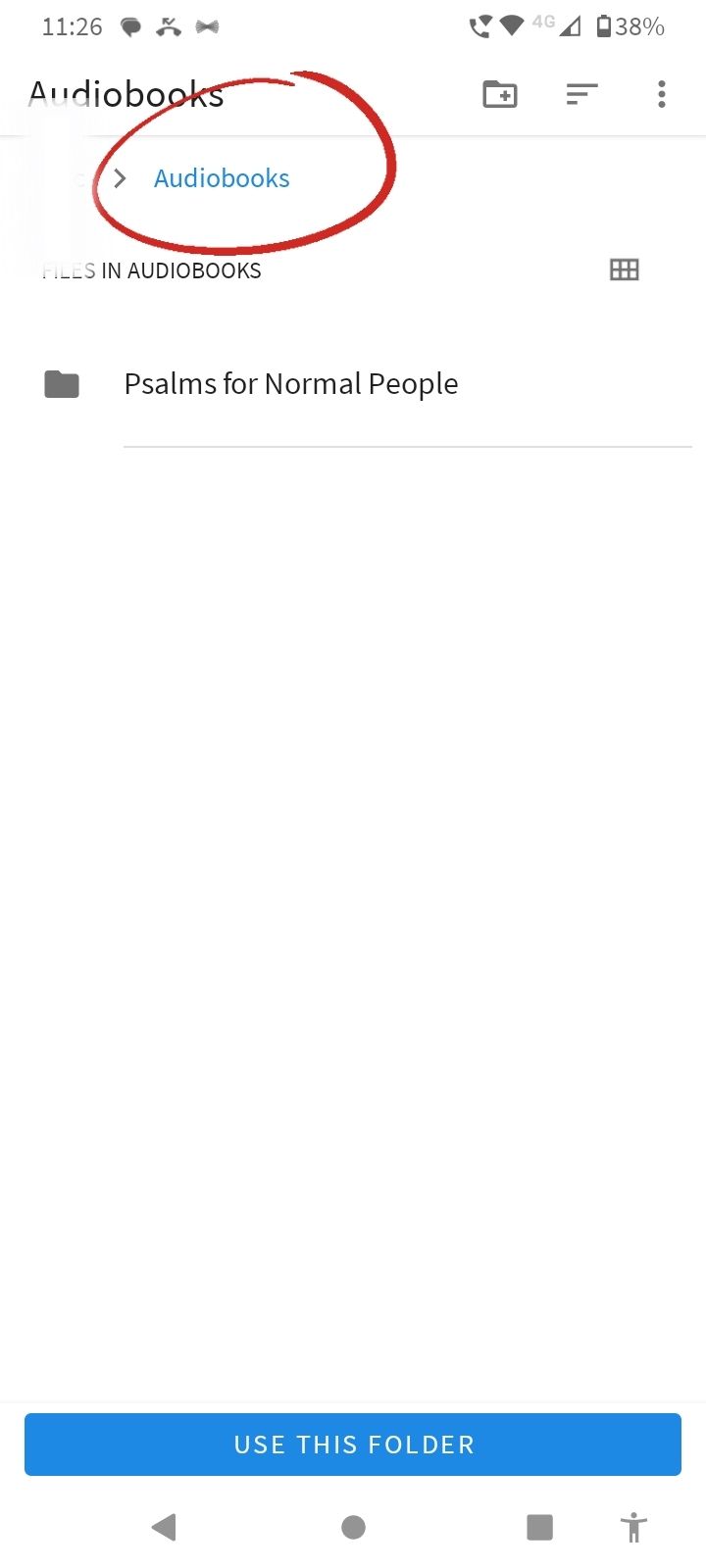
You’ll get an “Allow Smart AudioBook Player to access the files in [your folder name]” pop-up. Click on Allow. (Now, any future audiobooks you save to this folder will automatically appear in your Smart AudioBook Player homepage.)
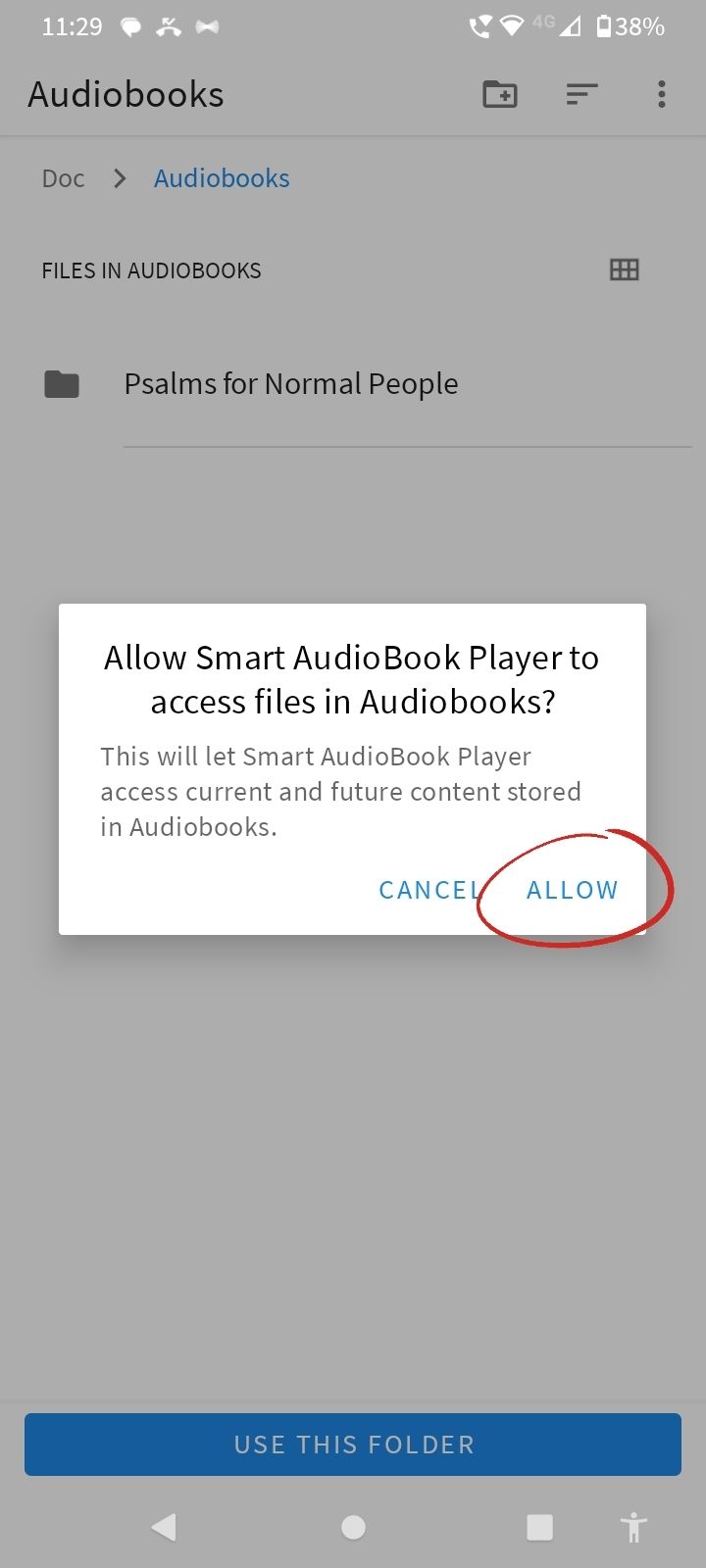
Navigate out of the Settings menu, back to your Smart AudioBook Player home screen and click the Refresh button in the top right corner. (If at this stage you get a “Move audio files!” pop-up, click OK.)
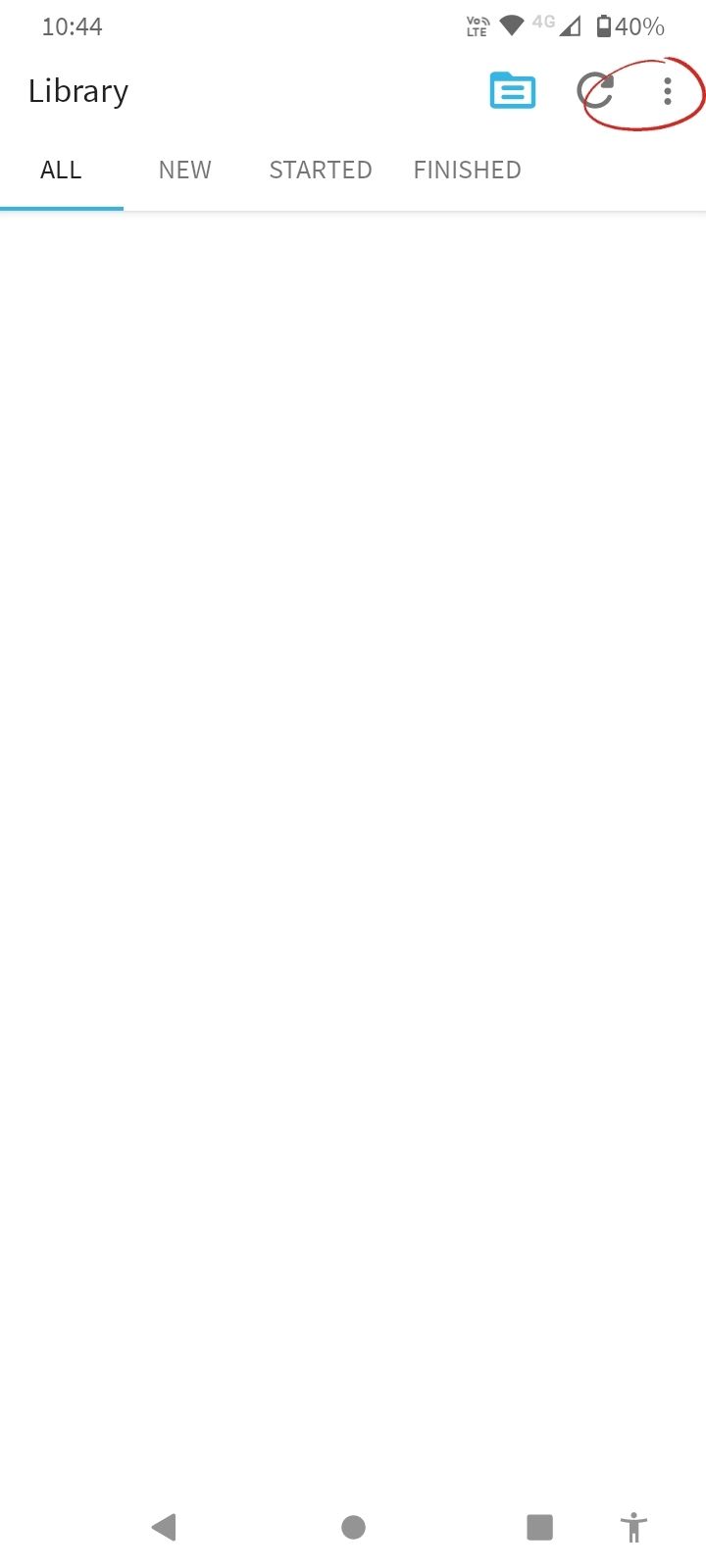
Congratulations! Your files should now be visible and ready to play from your home screen.